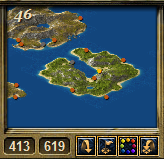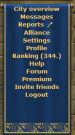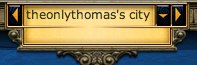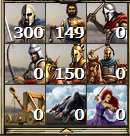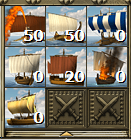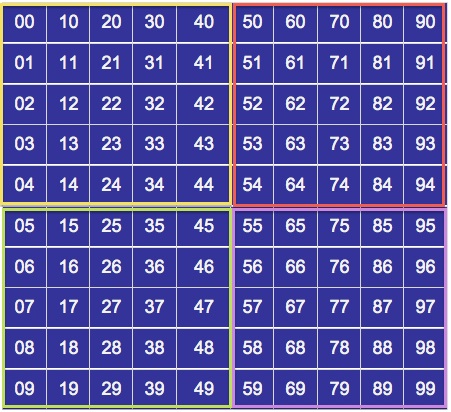The Game Interface: Difference between revisions
No edit summary |
|||
| Line 130: | Line 130: | ||
Just like the land troops, this section shows all of the current naval units within the city. The panel can also be expanded to show the available types which can be made within the city. Support troops are also included in the numbers. | Just like the land troops, this section shows all of the current naval units within the city. The panel can also be expanded to show the available types which can be made within the city. Support troops are also included in the numbers. | ||
==Map Details== | |||
There are a number of details which appear on the map, most of which are specific to the island on which your city is located. | |||
===Island Details=== | |||
{|align="center" style="background:#FFE7B4" border="2px" cellpadding="2px" cellspacing="1" | {|align="center" style="background:#FFE7B4" border="2px" cellpadding="2px" cellspacing="1" | ||
!width=" | !width="100px" | Icon | ||
!width=" | !width="200px"| More | ||
!width="200px" | Less | |||
|- | |- | ||
|align="center"| [[ | |align="center"| [[File:more-wood-less-stone.png]] | ||
|align=" | |align="left"| Wood | ||
|align="left"| Stone | |||
|- | |- | ||
|align="center"|[[ | |align="center"|[[File:more-wood-less-silver.png]] | ||
|align=" | |align="left"| Wood | ||
|align="left"| Silver | |||
|- | |- | ||
|align="center"|[[ | |align="center"|[[File:more-stone-less-wood.png]] | ||
|align=" | |align="left"| Stone | ||
|align="left"| Wood | |||
|- | |- | ||
|align="center"|[[ | |align="center"|[[File:more-stone-less-silver.png]] | ||
|align=" | |align="left"| Stone | ||
|align="left"| Silver | |||
|- | |- | ||
|align="center"|[[ | |align="center"|[[File:more-silver-less-wood.png]] | ||
|align=" | |align="left"| Silver | ||
|align="left"| Wood | |||
|- | |- | ||
|align="center"|[[ | |align="center"|[[File:more-silver-less-stone.png]] | ||
|align=" | |align="left"| Silver | ||
| | |align="left"| Stone | ||
|} | |||
===City Details=== | |||
City | |||
{|align="center" style="background:#FFE7B4" border="2px" cellpadding="2px" cellspacing="1" | {|align="center" style="background:#FFE7B4" border="2px" cellpadding="2px" cellspacing="1" | ||
!width=" | !width="100px" | Image | ||
!width="350px"| Description | !width="350px"| Description | ||
|- | |- | ||
|align="left"| [[ | |align="center"| [[File:Own_City_Frame.png]] | ||
|align="left"| | |align="left"| This is one of your cities. | ||
|- | |||
|align="center"|[[File:Alliance_City_Frame.png]] | |||
|align="left"| This city belongs to a member of your alliance. | |||
|- | |||
|align="center"|[[File:Pact_City_Frame.png]] | |||
|align="left"| This city belongs to a member of an alliance which has a pact with your alliance. | |||
|- | |- | ||
|align=" | |align="center"|[[File:Enemy_City_Frame.png]] | ||
|align="left"| This | |align="left"| This city is owned by a member of an enemy alliance. | ||
|- | |- | ||
|align=" | |align="center"|[[File:UnAllied_City_Frame.png]] | ||
|align="left"| | |align="left"| The owner of this city is not part of any alliance. | ||
|- | |- | ||
|align=" | |align="center"|[[File:Ghost_City_Frame.png]] | ||
|align="left"| This | |align="left"| This is an abandoned city and belongs to no one. It will shrink daily until it disappears completely. | ||
|- | |- | ||
|align="left"|[[ | |align="center"|[[File:]] | ||
|align="left"| | |align="left"| | ||
|- | |||
|align="center"|[[File:]] | |||
|align="left"| | |||
|- | |||
|align="center"|[[File:]] | |||
|align="left"| | |||
|- | |||
|align="center"|[[File:]] | |||
|align="left"| | |||
|- | |||
|align="center"|[[File:]] | |||
|align="left"| | |||
|} | |} | ||
It is also possible to assign colours to players/alliances so that only you see them in this new colour. You do this by clicking on a city, click in 'info' and next to the player's name/alliance there is a little coloured box. It is there that you can select a new colour for them. | |||
In player held cities you have 7 options. These include friendly trade and sending an army! | In player held cities you have 7 options. These include friendly trade and sending an army! | ||
Revision as of 21:31, 23 December 2011
The map is the main screen through which Grepolis is played. A player has an isometric view of their island and the local area. The player can scroll the map to look around, or use the (X,Y) coordinate system to move to a distant part of the map. The map is also the main way to keep your ever-growing empire working.
The 2.0 Map Interface
As you can see from the image above, most of the screen is given to the map view. Through the sidebars and tool bar at the top of the screen, a player can access all of the information that is needed for them to play the game.
On the left sidebar, a player will see the mini-map, which advisors are active, the main links for various tasks, and the game clock. The right sidebar contains the god which is being worshipped in that city, and the units which are currently in that city (including support troops). Finally, the top toolbar shows the city name, attack notifications, buttons to switch between cities, movement indicators and also resources in the city.
Left Sidebar
The left sidebar contains the mini-map, shows you which advisors are currently active, and also provides links to a number of game settings.
The Mini-Map
The mini-map show's a smaller version of your local area in the ocean. Cities appear as colored dots and reflect the state of affairs between your cities and other cities. The ocean number appears in the upper left corner of the mini-map and if you hover the mouse over the mini-map, in the lower left corner a magnifying glass will appear. If clicked, this will replace the main map with an expanded version of the mini-map.
Beneath the mini-map you will find the (X,Y) coordinate system, and 4 buttons. By entering values between 000-999 in either the X or the Y boxes, you can view any place in the world. There are 4 buttons next to the map coordinates. The table below explains their functions.
Advisors
Just below the mini-map is a place which lets a player know which advisors are currently active. If the portrait is greyed out, then the advisor is not active. Clicking on any of the images will bring up the premium window. This will allow a player to choose which advisors to activate, or whether to extend their use beyond the regular 14 days.
Scroll Links
These two images provide an idea of what the scroll will look like. The image on the left is what will appear when a player is not in an alliance. The image on the right is what players in an alliance will see. From this scroll a player can quickly access the City Overview, messages and reports, alliance forums, the rankings list, the game settings, player profile, and the external game forums. For many players this is the heart of the Grepolis interface.
Game Clock
The game clock will automatically be set to GMT+1 (UTC+1) which is the timezone in which the servers are located. This setting can be changed under Settings, however, many players prefer to keep the clock on the default timezone.
Top Toolbar
The top toolbar gives a player various information through the use of icons. A player will see the name of the city currently selected, any incoming attacks, how many trades are taking place, and what resources are held in the warehouse for that city.
City Name Scroll
This scroll is located just above the mini-map and the left sidebar. Many players tend to pick a theme to use when naming their cities, and others prefer to use a system which allows them to know which cities are in which oceans. By double-clicking on this scroll, a player can rename the current city. A single click will open up the City List and allow you to quickly select a different city without scrolling through all of them.
Attack Notice
City Scrolling
This set of icons allows you to move through your cities and oversee your cities. It's a simple scrolling method which is used and it goes through the cities in alphabetical order. The first icon allows a player to open up the city overview, the same as the link on the left sidebar. The tablet opens up your notepad, and the all-seeing eye pyramid gives access to the various advisor overviews.
Movements and Orders
This set of icons contains information about all troop movements, recruitments, and trades. By hovering the mouse over each icon, a player can see a drop-down list of the times left for recruiting orders, attack count-downs, and remaining time before trades are completed.
Resources and Population
This shows how much of each resource are currently stored in the warehouse. You are also shown how much free population you have left.
Right Sidebar
The right sidebar provides information about the god currently being worshipped in the city and also a count of the total troops in the city.
Olympian and Favor
The upper right corner of the sidebar gives a portrait of the god being worshipped in the selected city. Around the portrait is the favor meter. The higher the favor, the more the blue line will wrap around the portrait. The amount of favor a player has will be given to the right of the portrait.
By clicking on the image of the lightening bolt, you will be shown a list of the spells that can be cast on that city. All spells for all gods being worshipped will be available. You will only be able to cast spells if you have enough favor.
Land Troops
Underneath the portrait of the worshipped god, is displayed the troop indicator. This panel can be expanded to show all available troop types in the city as shown by clicking on the arrow under the bottom row. Troops shown here are also inclusive of support troops currently stationed in the city.
Just like the land troops, this section shows all of the current naval units within the city. The panel can also be expanded to show the available types which can be made within the city. Support troops are also included in the numbers.
Map Details
There are a number of details which appear on the map, most of which are specific to the island on which your city is located.
Island Details
| Icon | More | Less |
|---|---|---|
| Wood | Stone | |
| Wood | Silver | |
| Stone | Wood | |
| Stone | Silver | |
| Silver | Wood | |
| Silver | Stone |
City Details
It is also possible to assign colours to players/alliances so that only you see them in this new colour. You do this by clicking on a city, click in 'info' and next to the player's name/alliance there is a little coloured box. It is there that you can select a new colour for them.
In player held cities you have 7 options. These include friendly trade and sending an army! In a ghost town, though, you only have 4 of these options. They are Attack, Support, Info, and Espionage.
| Option | Description |
|---|---|
 - Info - Info
|
Information which gives you the current statistics of the village, such as who owns it and which alliance that player belongs to. |
 - Support - Support
|
This allows you send troops and/or ships to help another player defend their city. |
 - Attack - Attack
|
This is where you decide what type of unit to send, if you are attacking off of your island you need to have sufficient transport ships to carry all your troops. Typically the attacking troops and ships are: Slingers, Hoplites, Horsemen, Chariots, catapults and light ships (Triremes can also be used). If you are playing a 'Revolt' world you need to select whether the attack will be a Revolt attack or not. |
 - Trade - Trade
|
Allows you to send resources to the city. You can only Trade if you have a Market built and can only trade off your island if the market is at level 10 or higher. |
 - Spells - Spells
|
With your Temple built you can gain Divine Favours which are used to either assist yourself or allies or hinder other players. Here is where you activate those powers. (You need sufficient favour from your god to enact these powers). |
 - Espionage - Espionage
|
This is where you send your Espionage from so you can learn the current status of your enemy. To do this, you first must have a cave with some silver in it; the minimum cost of sending a spy is 1000. Each time you level up your temple you gain the ability to put 1000 more silver in your cave (note that once it is in there you cannot get it out, it can only be used for spying). If your spy attempt is successful you get a report in which you can see the troops in the city and the current building levels, if you are unsuccessful that person looses however much silver you spied with from their cave and they get a report telling them that you spied ont them. |
 - Go To - Go To
|
The map is easily moved and you can drag and drop it to get a better view. It allows you to move your map around to see neighbouring islands. It is quite easy to use as long as the distances are not too great. While it is possible to view the entire world in this view it would be far easier to use the World Map view for that. |
The island view is easily moved and you can drag and drop it to get a better view. It allows you to move your map around to see neighbouring islands. It is quite easy to use as long as the distances are not too great. While it is possible to view the entire world in this view it would be far easier to use the World Map view for that.
World Map
"Armed forces abroad are of little value unless there is prudent counsel at home" - Cicero
Wish to see
in a wider view? Clicking on the small compass changes the main view to that of the world map. From here you can see who is on neighbouring islands and plan your world domination. You can move around the map by dragging and dropping the picture.
If you wish to get a closer view of any island that interests you or to see a city better just double click and it will alter the picture to a close up view. Here you can call up the context menu for each city just as on your own island.
When you are in the 'World Map' view, cities are displayed only as coloured dots.
The world is divided into 100 oceans, the world is essentially a big grid, here is how the oceans are arranged:
Right at the start of the game you are given a choice as to which direction you start in, these are:
-NW (Yellow on the map above)
-SW (Green on the map above)
-NE (Red on the map above)
- SE (Purple on the map above)
Which direction you choose to start in has no effect on you game play, however if you are joining late in a world then you may select a direction where lots of people have chosen and so will find it very hard to grow, if this happens i would recommend 'Restarting'; you can do this in your 'Settings' menu.