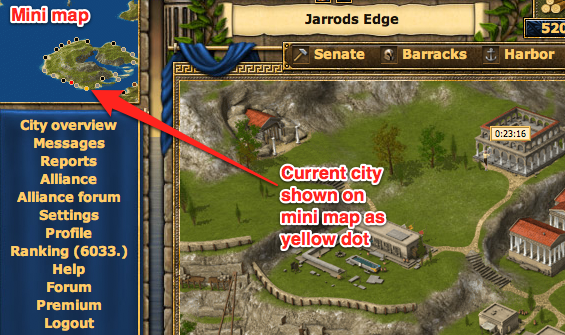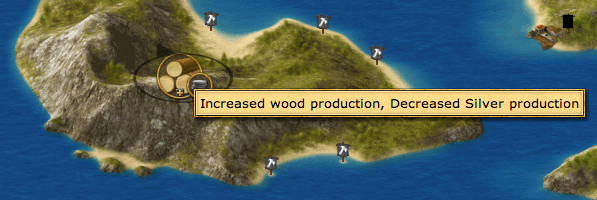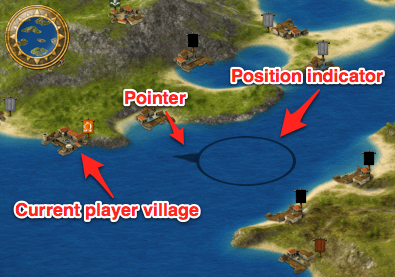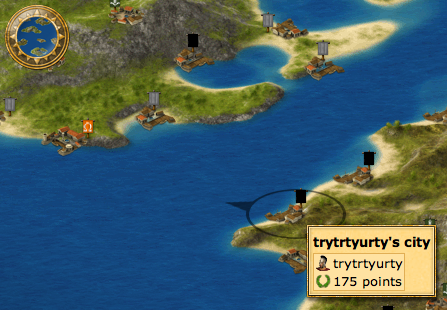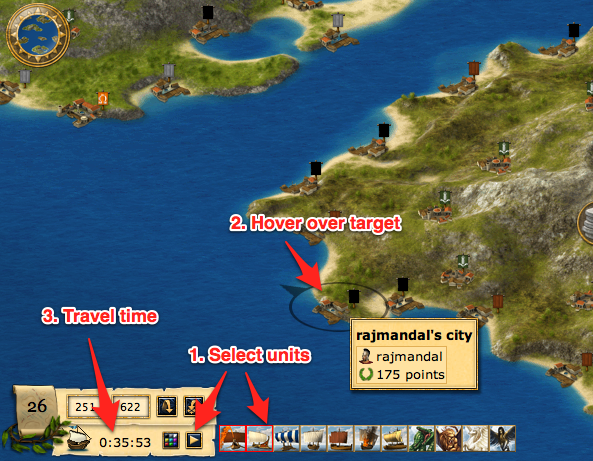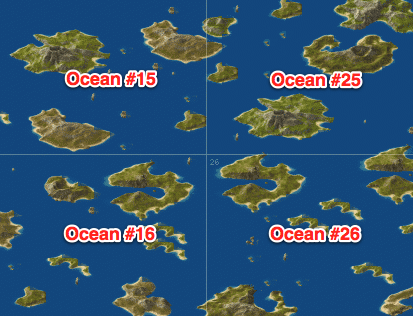Draft of new map page: Difference between revisions
Aubergine10 (talk | contribs) m (→Ocean map) |
Aubergine10 (talk | contribs) m (→Island map) |
||
| Line 27: | Line 27: | ||
(pic) | (pic) | ||
This is your primary view for investigating other cities, farming villages, and initiating attacks, support, [[espionage]] or [[trade]] missions. Before we do that, let's cover some of the basics... | This is your primary view for investigating other cities, [[farming villages]], and initiating attacks, support, [[espionage]] or [[trade]] missions. Before we do that, let's cover some of the basics... | ||
=== What does the resource symbol in the middle mean? === | === What does the resource symbol in the middle mean? === | ||
| Line 115: | Line 115: | ||
* Alliance coat of arms (the image on the flag) | * Alliance coat of arms (the image on the flag) | ||
* Colour indicating your relationship with the alliance or player | * Colour indicating your relationship with the alliance or player | ||
== Ocean map == | == Ocean map == | ||
Revision as of 02:47, 17 March 2011
A Grepolis World (server) is split in to Oceans (sometimes called "continents"). Each ocean has multiple islands. Each island has multiple cities and farming villages. The game provides maps for each level of zoom: City (only your own), Island and Ocean. This guide explains how to display and interact with the different maps...
City overview map
This map shows your currently selected city and all the buildings in it:
(pic)
From here you can interact with your existing buildings (by clicking on them) or build/upgrade/demolish buildings at the Senate. As you build up your city, you'll see new buildings appearing and existing buildings getting bigger and more advanced.
If you have multiple cities you can switch between them using the icons at the top of the screen:
(will put pic here once I have multiple cities! also, are there any other ways to do this? I guess I'll find out sooner or later.)
Mini map
The mini map is visible at all times and shows the island where your currently selected city (shown as a yellow-ish dot on the mini map) is located:
As you can see, the mini map also shows other players' cities that are close to your currently selected city. The colours are explained in the next section about the Island map...
Island map
When you click anywhere in the mini map, the Island map will be shown, centered on your island:
(pic)
This is your primary view for investigating other cities, farming villages, and initiating attacks, support, espionage or trade missions. Before we do that, let's cover some of the basics...
What does the resource symbol in the middle mean?
Near the center of the island, you'll see something like this:
Every island has a bias towards one resource, at the expense of another resource - here's what the symbols mean:
| Icon: | ||||||
| More: | Wood | Wood | Stone | Stone | Silver | Silver |
| Less: | Stone | Silver | Wood | Silver | Wood | Stone |
For example, the first icon shown above indicates that the island will have a wood production bonus (your timber camp will produce more wood per hour than usual) at the expense of stone (your quarry will produce less stone per hour than usual).
How do I scroll the map?
To move around the island map, simply drag it in any direction - just like you would on Google maps:
(pic)
Note that if your mouse is over a city or farming village you won't be able to drag - it's best to hover the mouse over the sea or empty land on the island before dragging.
What's that weird pointy circle thing?
When you move the mouse over the map, a circle with an arrow on it will follow the mouse:
The circle (position indicator) shows where the mouse is on the map.
The pointer indicates which direction the currently selected player (that's you!) city is in relation to the position indicator. It will always point at your currently selected, unless the position indicator is placed over that city causing the pointer to disappear.
When the position indicator is placed over any player city or farming village, an info panel will appear giving brief details about it such as alliance (for cities) and mood (for farming villages).
How long will it take my troops to get there?
The island map has a really useful feature that shows you the travel time of specific units from your currently selected city to any other location on the map. This is a great tool for planning attacks!
First, click the little arrow button on the location panel and choose which units you'll be sending to that location. You can select multiple units from the list and the slowest one will determine the time.
Next, hover the mouse over the map and you'll see the travel time appear next to the little ship icon in the location panel telling you the time it will take for the selected units (those with red boxes around them) to get to that location on the map.
How do I display another player's city on the map?
The Grepolis world is huge, it could take you literally weeks to find a specific city simply be scrolling around the map. Luckily there's several ways to locate any city in the Grepolis world...
If you know the X,Y coordinates of the city, enter them in the location panel and click the arrow to jump to the city:
(pic)
You can also jump to a city from the list shown on a player profile by clicking the "Center the map" button next to the city name:
(pic)
What do the different flags mean?
Each city and farming village has a little flag next to it on the map which indicates:
- Alliance coat of arms (the image on the flag)
- Colour indicating your relationship with the alliance or player
Ocean map
The ocean map (also referred to as "world map") provides the most zoomed-out view in Grepolis, allowing you to see navigate the world and its oceans: