Reservation Tool: Difference between revisions
| (16 intermediate revisions by 2 users not shown) | |||
| Line 1: | Line 1: | ||
==What is the Reservation Tool?== | ==What is the Reservation Tool?== | ||
The reservation tool was a player-driven development | The reservation tool was a player-driven development, it was introduced into the game in December 2012. It allows members of an alliance to ‘claim’ a city, showing their alliance-mates (and the members of alliances which have access to your alliance's reservations*) that they have the intention of conquering the city. | ||
Reserving a city informs your Alliance that you have claimed it, however it does not prevent other players (even those from your alliance) from conquering said city. It only shows that you are planning on taking it. | |||
<br/ > | <br/ > | ||
('''*''')''' | ('''*''')'''Any alliance can share reservations with your's. You do not have to have a pact with them.''' | ||
==How to reserve== | ==How to reserve== | ||
| Line 14: | Line 14: | ||
==Viewing Reservations== | ==Viewing Reservations== | ||
If you click on "Alliance' in the botton menu bar, you will see a tab called 'Reservations'. | If you click on "Alliance' in the botton menu bar, you will see a tab called 'Reservations'. | ||
[[file:reservation9.png|775px]] | [[file:reservation9.png|775px]] | ||
<br/ > | <br/ > | ||
<br/ > | <br/ > | ||
Click on it and you will be presented with a window that looks like this: | Click on it and you will be presented with a window that looks like this: | ||
[[file:Screen_Shot_2013-02-10_at_17.32.36.png|775px]] | [[file:Screen_Shot_2013-02-10_at_17.32.36.png|775px]] | ||
<br/ > | <br/ > | ||
| Line 23: | Line 25: | ||
===A few more details=== | ===A few more details=== | ||
The period that a reservation is valid for is decided by your alliance leader. Its default value is 7 days. After that, it expires. You can cancel it at anytime by hitting the little x towards the right of the reservation. <br/ > | |||
Some members of your alliance may have the ability to manage reservations, meaning that they too can cancel your reservation. | Some members of your alliance may have the ability to manage reservations, meaning that they too can cancel your reservation. | ||
==Managing Reservations== | ==Managing Reservations== | ||
If you have the privs to edit reservations, then you will also have the option of opening this window: | If you have the privs to edit reservations, then you will also have the option of opening this window: | ||
[[file:reservations10.png|775px]] | [[file:reservations10.png|775px]] | ||
From here, you are able to edit the following: | From here, you are able to edit the following: | ||
| Line 36: | Line 39: | ||
**Which alliances can edit your reservations | **Which alliances can edit your reservations | ||
**Which alliances can add to your reservations | **Which alliances can add to your reservations | ||
<br/ > | |||
'''Note:''' in order to share reservations, the same city can't appear in the ongoing or the expired reservations lists in either alliance. | |||
*I.e. If a player in Alliance A has reserved a city and a player in alliance B has reserved the same city, you will not be allowed to share the reservation. | |||
===Deleting Reservations=== | |||
If you have the "Reservation Administrator" in your alliance, then you will be able to delete other people's reservations. If you click on the little X towards the right of the reservation, this box will open: | |||
<br/ > | |||
[[file:reservations11.png]] | |||
<br/ > | |||
*If you click on "Delete reservation" then the reservation is completely deleted. | |||
*If you click on 'Delete player assignment" then all it does is remove the player that reserved it. It appears in the list "New"- Members of the alliance can then reserve it from there. This is very handy if you have specific targets that you want to be reserved. | |||
==Map Icons== | ==Map Icons== | ||
{| | {| class="wikitable" style="text-align:center" | ||
! width=100px | Image | |||
! width=350px | Description | |||
|- | |||
| align="center"| [[File:Reservation5.png|80px]] | |||
| align="left"| This is one of your own reservations. In this example, you have reserved a city belonging to a member of your alliance (hence the blue flag on the city). | |||
|- | |||
| align="center"|[[File:Reservation6.png|80px]] | |||
| align="left"| This city is reserved by a member of your own alliance | |||
|- | |||
| align="center"|[[File:Reservation7.png|80px]] | |||
| align="left"| This city has been reserved by an alliance that has a pact with your own and has chosen to share their reservations with your alliance. | |||
|- | |- | ||
| align="center"|[[File:Reservation10.png|80px]] | |||
| align="left"| This city's reservation has had it's player assignment removed, however the reservation is retained by the alliance. | |||
|} | |||
---- | |||
| | For information on how to conquer a city, please read the [[Conquest]] page or the [[Revolt]] page depending on your [[World Information|World's Settings]]. | ||
[[Category:Help File]] | |||
Latest revision as of 01:54, 1 December 2013
What is the Reservation Tool?
The reservation tool was a player-driven development, it was introduced into the game in December 2012. It allows members of an alliance to ‘claim’ a city, showing their alliance-mates (and the members of alliances which have access to your alliance's reservations*) that they have the intention of conquering the city.
Reserving a city informs your Alliance that you have claimed it, however it does not prevent other players (even those from your alliance) from conquering said city. It only shows that you are planning on taking it.
(*)Any alliance can share reservations with your's. You do not have to have a pact with them.
How to reserve
Reserving a city really couldn't be easier.
- Click on the city that you wish to reserve.
- Click 'info' when the wheel opens.
- Click on 'Reserve'.
- Congratulations, you have now reserved a city.
Viewing Reservations
If you click on "Alliance' in the botton menu bar, you will see a tab called 'Reservations'.
![]()
Click on it and you will be presented with a window that looks like this:
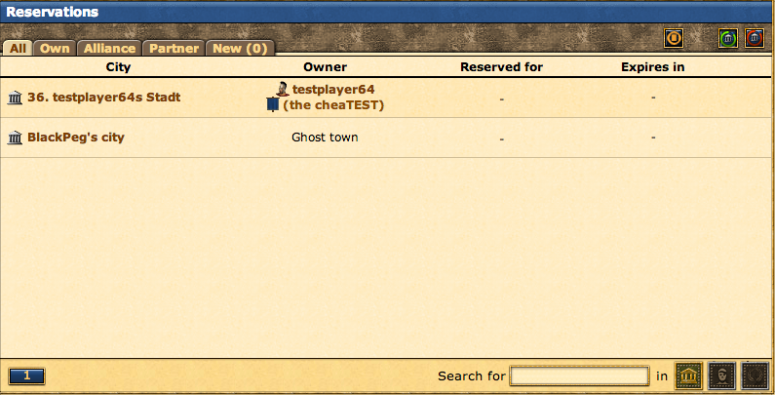
From here, you are able to see your reservation along with those of your alliance mates and members of any alliances that have shared their reservations with your's.
A few more details
The period that a reservation is valid for is decided by your alliance leader. Its default value is 7 days. After that, it expires. You can cancel it at anytime by hitting the little x towards the right of the reservation.
Some members of your alliance may have the ability to manage reservations, meaning that they too can cancel your reservation.
Managing Reservations
If you have the privs to edit reservations, then you will also have the option of opening this window:
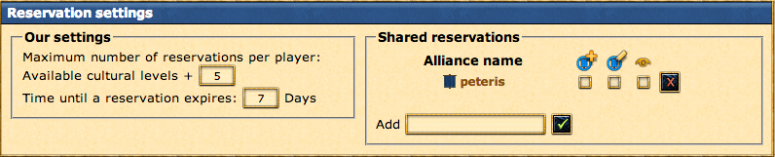 From here, you are able to edit the following:
From here, you are able to edit the following:
- How many reservations players in your alliance can have at any one time
- The time that it takes for a reservation to expire
- Which alliances you have shared reservations with
- Which alliances can view your reservations
- Which alliances can edit your reservations
- Which alliances can add to your reservations
Note: in order to share reservations, the same city can't appear in the ongoing or the expired reservations lists in either alliance.
- I.e. If a player in Alliance A has reserved a city and a player in alliance B has reserved the same city, you will not be allowed to share the reservation.
Deleting Reservations
If you have the "Reservation Administrator" in your alliance, then you will be able to delete other people's reservations. If you click on the little X towards the right of the reservation, this box will open:
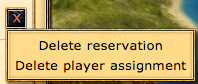
- If you click on "Delete reservation" then the reservation is completely deleted.
- If you click on 'Delete player assignment" then all it does is remove the player that reserved it. It appears in the list "New"- Members of the alliance can then reserve it from there. This is very handy if you have specific targets that you want to be reserved.
Map Icons
For information on how to conquer a city, please read the Conquest page or the Revolt page depending on your World's Settings.




