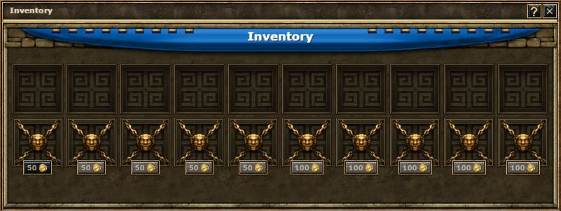Inventory: Difference between revisions
m (→Slots) |
|||
| (6 intermediate revisions by 4 users not shown) | |||
| Line 1: | Line 1: | ||
[[Category:Help File]] | [[Category:Help File]] | ||
=What is the Inventory?= | =What is the Inventory?= | ||
The | The inventory is a new feature that allows you to store items and rewards which can be obtained from events or [[Island Quests]]. | ||
=How to access the | The great thing about the inventory is that you can access your items at any time in order to use them when you actually need them. | ||
Accessing the inventory is very easy, simply click on the little icon to the | |||
[[File: | =How to access the Inventory= | ||
Accessing the inventory is very easy, simply click on the little icon to the left of your movements on the top menu bar. It is the button that has an image of a little sack on it (as shown below). | |||
[[File:New.png|center]] | |||
=Using the Inventory= | |||
Below is an image of what the inventory looks like (smaller than actual size): | |||
[[file:Inventoryexpanded.jpg|center]] | |||
Hovering over an item in your inventory will bring up information about what that item is. When you click on the stored item you can either click the [[file:inventory3.png]] to use the item or the [[file:inventory2.png]] to delete the selected item. | |||
*Most items target the city that you currently have open, so make sure you have selected your desired city before using items in your inventory. | *Most items target the city that you currently have open, so make sure you have selected your desired city before using items in your inventory. | ||
'''*Note: You may store more then 1 of the same item.''' | '''*Note: You may store more then 1 of the same item.''' | ||
=Adding Items to the Inventory | =Adding Items to the Inventory= | ||
Adding items to the inventory is very easy. | Adding items to the inventory is very easy. | ||
When you | |||
When you receive the item, you will either click the [[file:inventory3.png]] to use it straight away, or the [[File:Inventory.png]] to add it to the inventory for later use. | |||
==Slots== | ==Slots== | ||
Each player is given | Each player is given 10 slots for free. You are able to purchase 5 more slots for 50 gold each, a one-time payment per world. There are an additional 5 slots, which cost 100 gold each. Once you have bought the slot, you do not lose it after a certain period of time. The maximum number of slots a player can have is 20. | ||
*If you buy additional slots, you are only doing so for the world that you are currently | *If you buy additional slots, you are only doing so for the world that you are currently playing, not all of your worlds. | ||
*If you try to store something when you have no free slots, | *If you try to store something when you have no free slots, an error message will pop up telling you to either use items or remove them from the Inventory. | ||
Latest revision as of 01:56, 16 July 2015
What is the Inventory?
The inventory is a new feature that allows you to store items and rewards which can be obtained from events or Island Quests.
The great thing about the inventory is that you can access your items at any time in order to use them when you actually need them.
How to access the Inventory
Accessing the inventory is very easy, simply click on the little icon to the left of your movements on the top menu bar. It is the button that has an image of a little sack on it (as shown below).
Using the Inventory
Below is an image of what the inventory looks like (smaller than actual size):
Hovering over an item in your inventory will bring up information about what that item is. When you click on the stored item you can either click the  to use the item or the
to use the item or the  to delete the selected item.
to delete the selected item.
- Most items target the city that you currently have open, so make sure you have selected your desired city before using items in your inventory.
*Note: You may store more then 1 of the same item.
Adding Items to the Inventory
Adding items to the inventory is very easy.
When you receive the item, you will either click the  to use it straight away, or the
to use it straight away, or the ![]() to add it to the inventory for later use.
to add it to the inventory for later use.
Slots
Each player is given 10 slots for free. You are able to purchase 5 more slots for 50 gold each, a one-time payment per world. There are an additional 5 slots, which cost 100 gold each. Once you have bought the slot, you do not lose it after a certain period of time. The maximum number of slots a player can have is 20.
- If you buy additional slots, you are only doing so for the world that you are currently playing, not all of your worlds.
- If you try to store something when you have no free slots, an error message will pop up telling you to either use items or remove them from the Inventory.