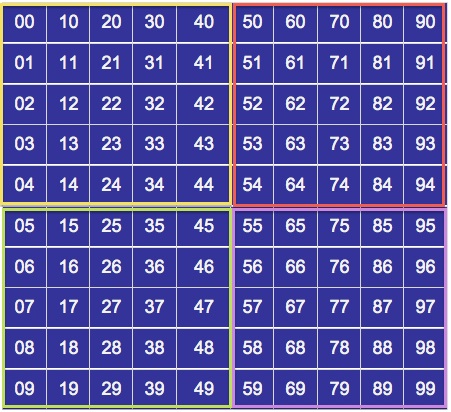The Game Interface
Template:Update In Grepolis, you navigate on three different views over your island world. That lowest - the City Overview - is described in the chapter Basics. In it, you can administer and expand your Polis.
In the following two sections we explain to you which functions you use on the two other maps, the Island map and the World map.
The New 2.0 Interface

| Number: | Description |
|---|---|
| 0 | This is a snap-shot of the new Grepolis interface. The map is now always in the background. |
| 1 | The 'Mini-map'- Double clicking this will zoom-out the map to the 'World View'; also, your ocean number is displayed in the top left. |
| 2 | Your co-ordinates are displayed here; you can use these to quickly jump to a specific location. The first number of each co-ordinate tells you your ocean number. e.g. X: 456 and Y:789 would be in as ocean: 47. |
| 3 | These little faces are the 5 Premium features which you can activate if you purchase some gold. Each feature gives you different benefits. If you have a feature activated it is displayed as a coloured image, if not, then it is black and white. |
| 4 | This is your side bar. From here you can quickly access: Your City Overview, Messages, Alliance, Alliance Forums, Settings, your personal profile, the world rankings, the grepo-chat and a few other things. It is the heart of the Grepolis Interface. |
| 5 | The server time and date is showed here. Usually this is set to UCT+1 but you can change that in your 'settings'. |
| 6 | This little cursor is always pointing towards your currently selected city. |
| 7 | The yellow flag above this city tells you that it belongs to you. |
| 8 | The green flag above this city tells you that it belongs to an allied player, a pop-up will appear if you try to attack an ally's city. |
| 9 | The red flag above this city tells you that it belongs to an enemy. |
| 10 | Each island produces more of one resource and less of one resource. In this case, more wood and less silver. |
| 11 | The blue flag above this city tells you that it belongs to a player in your alliance. |
| 12 | A farming village which you do not yet control. |
| 13 | A ghost town. This used to belong to a player, but they have left the game. This city will slowly loose points over time. |
| 14 | This window shows you which troops you have in your city. You can also select a unit type and it displays how long it will take for that unit type to get from your selected city to wherever the cursor is. |
| 15 | Your worshipped god is displayed here as well as your current favour with that god. If you hover over the favour number you are told the rate at which favour is being produced. If you click on the little lightening bolt, a new pane opens up, this is where you can cast powers on your current city. |
| 16 | Your current free population is displayed here. You need free population to train new units and built new buildings (excluding the cave, warehouse and farm). |
| 17 | The resources which you have in your city are displayed here. If you hover over a resource you are told your warehouse capacity and the rate at which that particular resource is being produced. |
| 18 | The premium task bar. This comes with the 'Administrator' premium feature and allows you to navigate around your buildings faster. |
| 19 | From right to left- This tells you about any incoming or outgoing trade activities.
This tells you about any incoming or outgoing troop movements (support or attacks). This tells you about any units you are training. This is a premium task bar which comes with the 'Administrator'. The 'note-pad' which comes with the 'Administrator'. These two arrows allow you to switch between cities. This opens the 'City Overview' window. |
| 20 | This is your city's name. You can change this by double clicking on it. |
More details about cities:
-
It is also possible to assign colours to players/alliances so that only you see them in this new colour. You do this by clicking on a city, click in 'info' and next to the player's name/alliance there is a little coloured box. It is there that you can select a new colour for them.
More Map Details
With the 2.0 came the new interface which i have explained above. In 2.0 there are 3 different zoon levels:
- City overview.
- The island view (which is always in the background now).
- The world view, this allows you to see more of an ocean, cities are displayed as coloured dots.
City Options-
If you click on a farming village which you control you have 5 options:
If you click on a farming village which you do not control a window will open where you can see the defence in the farming village, you can see the troop numbers you will need to have before being able to take the village and you can select units to send to take over the village.
In player held cities you have 7 options. These include friendly trade and sending an army!
| Option | Description |
|---|---|
 - Info - Info
|
Information which gives you the current statistics of the village, such as who owns it and which alliance that player belongs to. |
 - Support - Support
|
This allows you send troops and/or ships to help another player defend their city. |
 - Attack - Attack
|
This is where you decide what type of unit to send, if you are attacking off of your island you need to have sufficient transport ships to carry all your troops. Typically the attacking troops and ships are: Slingers, Hoplites, Horsemen, Chariots, catapults and light ships (Triremes can also be used). If you are playing a 'Revolt' world you need to select whether the attack will be a Revolt attack or not. |
 - Trade - Trade
|
Allows you to send resources to the city. You can only Trade if you have a Market built and can only trade off your island if the market is at level 10 or higher. |
 - Spells - Spells
|
With your Temple built you can gain Divine Favours which are used to either assist yourself or allies or hinder other players. Here is where you activate those powers. (You need sufficient favour from your god to enact these powers). |
 - Espionage - Espionage
|
This is where you send your Espionage from so you can learn the current status of your enemy. To do this, you first must have a cave with some silver in it; the minimum cost of sending a spy is 1000. Each time you level up your temple you gain the ability to put 1000 more silver in your cave (note that once it is in there you cannot get it out, it can only be used for spying). If your spy attempt is successful you get a report in which you can see the troops in the city and the current building levels, if you are unsuccessful that person looses however much silver you spied with from their cave and they get a report telling them that you spied ont them. |
 - Go To - Go To
|
The map is easily moved and you can drag and drop it to get a better view. It allows you to move your map around to see neighbouring islands. It is quite easy to use as long as the distances are not too great. While it is possible to view the entire world in this view it would be far easier to use the World Map view for that. |
The island view is easily moved and you can drag and drop it to get a better view. It allows you to move your map around to see neighbouring islands. It is quite easy to use as long as the distances are not too great. While it is possible to view the entire world in this view it would be far easier to use the World Map view for that.
World Map
"Armed forces abroad are of little value unless there is prudent counsel at home" - Cicero
Wish to see
in a wider view? Clicking on the small compass changes the main view to that of the world map. From here you can see who is on neighbouring islands and plan your world domination. You can move around the map by dragging and dropping the picture.
If you wish to get a closer view of any island that interests you or to see a city better just double click and it will alter the picture to a close up view. Here you can call up the context menu for each city just as on your own island.
When you are in the 'World Map' view, cities are displayed only as coloured dots.
The world is divided into 100 oceans, the world is essentially a big grid, here is how the oceans are arranged:
Right at the start of the game you are given a choice as to which direction you start in, these are: -NW (Yellow on the map above) -SW (Green on the map above) -NE (Red on the map above) - SE (Purple on the map above)
Which direction you choose to start in has no effect on you game play, however if you are joining late in a world then you may select a direction where lots of people have chosen and so will find it very hard to grow, if this happens i would recommend 'Restarting'; you can do this in your 'Settings' menu.